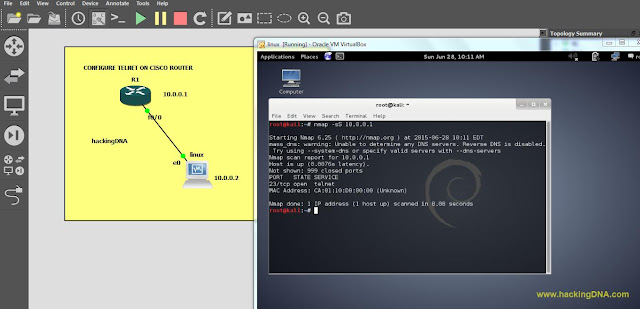CONFIGURE DHCP ON CISCO ROUTER
DESCRIPTION
[+] In this tutorial we learn how to configure the DHCP to create a small testing lab.
[+] First we create a network using one router and virtual machine.
[+] Second we configure the interface f0/0, see this post:
link: http://networkingdna.blogspot.in/2015/06/configure-telnet-on-cisco-router.html
[+] Third we configure the dhcp pool.
[+] Fourth from the Linux machine, we check the connectivity between linux machine and router.
[+] Below is the lab setup image.
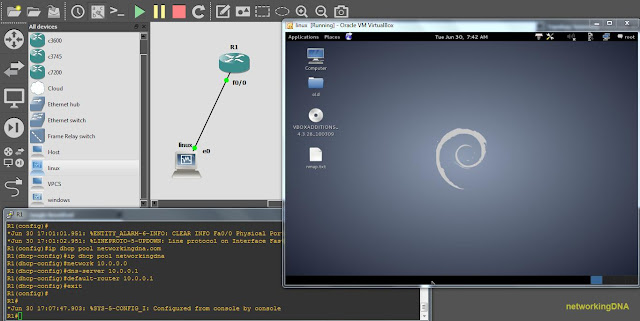
HOW TO CONFIGURE DHCP
STEPS
R1(dhcp-config)#ip dhcp pool networkingdna
R1(dhcp-config)#network 10.0.0.0
R1(dhcp-config)#dns-server 10.0.0.1
R1(dhcp-config)#default-router 10.0.0.1
R1(dhcp-config)#exit
Below is the image for more help-
ENABLE DHCP SERVICE
Usually DHCP service is enabled by default. But in case if you want to start and stop DHCP service you can use this command.
To Enable DHCP
R1(dhcp-config)#service dhcp
To Disable DHCP
R1(dhcp-config)#no service dhcp
ON LINUX MACHINE
AT THE END
DESCRIPTION
[+] In this tutorial we learn how to configure the DHCP to create a small testing lab.
[+] First we create a network using one router and virtual machine.
[+] Second we configure the interface f0/0, see this post:
link: http://networkingdna.blogspot.in/2015/06/configure-telnet-on-cisco-router.html
[+] Third we configure the dhcp pool.
[+] Fourth from the Linux machine, we check the connectivity between linux machine and router.
[+] Below is the lab setup image.
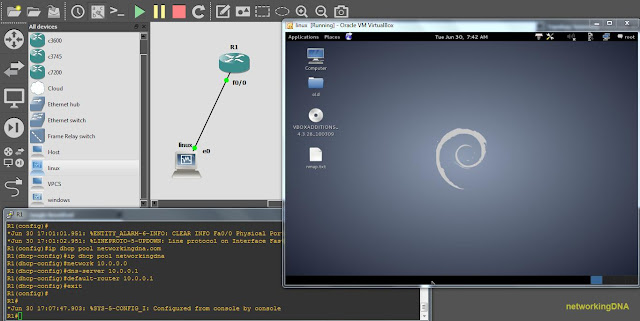
HOW TO CONFIGURE DHCP
STEPS
R1(dhcp-config)#ip dhcp pool networkingdna
R1(dhcp-config)#network 10.0.0.0
R1(dhcp-config)#dns-server 10.0.0.1
R1(dhcp-config)#default-router 10.0.0.1
R1(dhcp-config)#exit
Below is the image for more help-
Usually DHCP service is enabled by default. But in case if you want to start and stop DHCP service you can use this command.
To Enable DHCP
R1(dhcp-config)#service dhcp
To Disable DHCP
R1(dhcp-config)#no service dhcp
ON LINUX MACHINE
- Observe DHCP automatically assigned the ip address to the linux machine.
- To verfiy the connectivity we ping the router address.
- See the below image for more details:
AT THE END
- This tutorial will help to make a lab in a easy way to test your router. These are basic tutorial but very useful in different scenarios.
- Keep following us, we come up soon with more interesting tutorials.
- You can connect us with this link: https://www.facebook.com/networkingdna
THIS TUTORIAL IS JUST FOR EDUCATIONAL PURPOSES ONLY/-